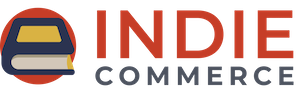Dreaming of books for holiday, wedding, or birthday gifts, or for your school or other organization? You can create wish lists easily through our website, and have your friends and contacts purchase your books from your local independent bookstore!
Do you like to plan your next great read? Let your friends and family know what books you are eyeing for the holidays? Make a birthday list to send to your friends and family? Create a registry for a special event or occasion?
Whenever you see a great book on our website, you can add it to a Wish List to remind yourself of what to read next or you can email your list to friends and family so they know the perfect gift to give you.
First, you must have an account with us. You can login to your account or create one here:
https://icdemo.indiecommerce.com/user
(Please keep in mind that this site is a demo website for IndieCommerce 2.0 and is not intended as a live bookstore's website)
Once you are logged into your account, search or browse for a book and click on ‘Add to Wish List.’ A pop-up box will come up where you can Create a Wish List, or add a new one if you have already created one. Alternatively, on the Browse pages, you can click the heart icon to prompt the wishlist pop-up box and add a book to your wishlist.
To view your Wish List, click on 'Heart' icon in the top-right corner of the menu, next to the cart icon, or use the 'My Wishlist' link while accessing your account.
- Click on the title of Wish List to access it.
- Wish Lists can be deleted using the 'Delete' link on the right.
- If you do not already have a Wish List, you can create one using the 'Add New Wishlist' link.
- You must have at least one book or product on the list to update the settings.
Settings for your Wish Lists
- Make This List Public - If you make it Private (the box is empty), your Wish List will not show up in a search on the website, but can still be shared via email.
- To Remove a book, just click on the box next to the book cover and click on 'Update Wish List.'
- Email Your Wish List - Click the 'Share this wishlist' button at the top of the list.
Don’t forget to click on SAVE if you make any changes; they will not be saved automatically.